1. Why do we need to block certain websites?
Malwares are often bundled with browser hijackers. Browser hijackers redirect web browser to rogue websites. Some of the websites are simply annoying because they appear instead of every address you try to access. Some of the websites are dangerous because they are part of scams and they sell fraudulent products and services. And some of the websites opened by browser hijackers are able to infect visitors’ computers without any notification. A computer can be badly infected when a malicious website is visited.
There are other reasons to block some websites on a certain computer. Certain websites might be blocked by parents on child’s computer, employers may want to prevent employees from visiting work-unrelated sources, and some websites might be blocked on school computers.
Modifying machine’s HOSTS file is the easiest way to block unwanted websites.
There are other reasons to block some websites on a certain computer. Certain websites might be blocked by parents on child’s computer, employers may want to prevent employees from visiting work-unrelated sources, and some websites might be blocked on school computers.
Modifying machine’s HOSTS file is the easiest way to block unwanted websites.
2. What is the HOSTS file?
The HOSTS file is a list of web addresses. It basically tells your computer where to look for a certain website. When you type an address in the address bar of your web browser, it checks for instructions on the HOSTS file; if no record about a website is found, it opens a website for you. Otherwise, it opens a website from an IP address defined on the HOSTS file. If the address leads to 127.0.0.1, you won’t be able to access the website, because 127.0.0.1 is an IP address of your computer. If 127.0.0.1 is set as an address of a website, you will only be able to see it if your computer is a server.
3. How to block malicious websites using your HOSTS file?
1- Go to WINDOWS\system32\drivers\etc
2-Open the file using Notepad
The entry must have two parts: an IP address and the address of the website you want to block. Choose 127.0.0.1 as an IP address, leave a space and then type the address of the rogue website. Here’s an example:
127.0.0.1 google.com
127.0.0.1 google.com
IF you will try to open the www.google.com, you will see a blank page.
Keep Visiting.



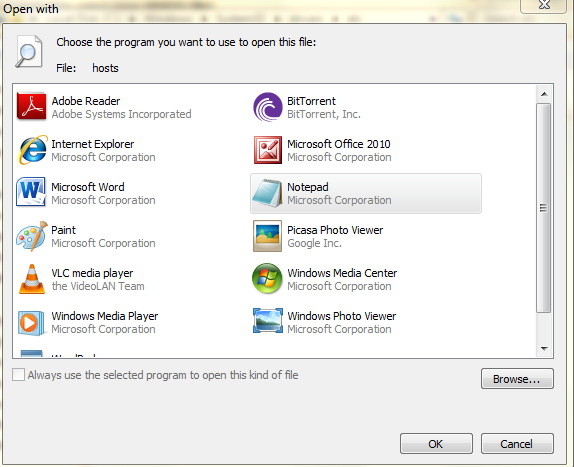



.png)







0 comments: