Hello PC Zone Readers,WhatsApp, the popular chat app, now has a web version.In a new update of whatsapp you can see Option "Whatsapp Web".Now you can Send/Receive Messages through this Whatsapp Web Version.Right now, the web app's only compatible with Google Chrome in combination with the Android, Windows Phone, or Blackberry version of the mobile app. iOS compatibility isn't on the way for now.

To use this you need to follow these steps :
1. Go to web.whatsapp.com
2. Open Your Whatsapp in mobile.and head to Menu Now select "Whatsapp web" option.
Update your Whatsapp if you Can't see the Whatsapp Web option.





















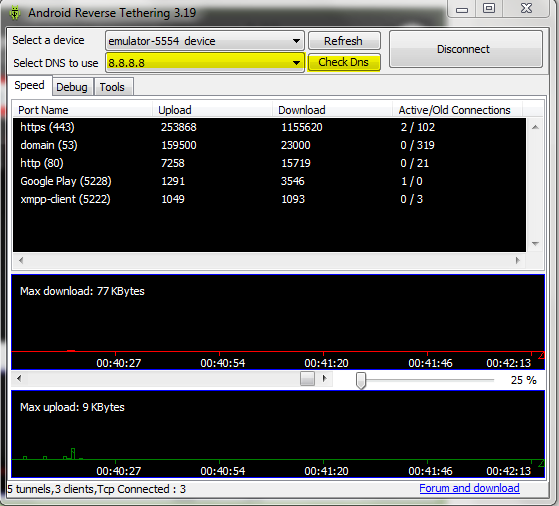










.png)


