Some days ago i told you Simple Methods To UnRoot Android Device
Now i will Tell you easiest way to Root your Android Device.
Rooting is the process of gaining root access on a device. This allows us full access to all aspects of the device’s operating system. The most popular thing to do once you gain root access is to flash a custom recovery image. Custom ROMs, overclocking kernels, adding certain new features, etc. all require what is known as a custom recovery image. When an Android device ships from the manufacturer, it has a recovery mode built in. This is used to restore the device if it becomes unresponsive and to perform updates to the operating system. Once you have root access, however, we can replace this recovery image with our own custom recovery image that can, not only perform those same functions, but has a lot of added new features. One such new feature, is the ability to allow us to flash custom versions of the operating system (custom ROMs).
Benefits of Rooting an Android Phone :
- Use Special Apps Like Xposed Framework etc.
- Use Custom ROMs In your Phone
- Uninstall Pre Installed Apps [This way You can use more Internal Memory]
- etc.
- You End up Voiding Phone's Warranty
- Your Phone Might Get Bricked
- Etc.
Indtroducing,
Kingo Android Root – The easiest Android Root software you’ve ever seen
Kingo Android Root is a software, programmed by years of dedicate development, which can help Android users to root their devices in the easiest and safest manner. It is free of any charges, risks and preparations. Users no longer need to mess with the complicated scripts in some forums or be afraid of bricking and damaging their phone.
Unlike any other rooting instructions, self-developed tools or programs, Kingo Android ROOT is trustworthy software that has been extensively tested by millions of Android users and carefully programmed after years of development.
It can help you to true mastery of your Android.
What’s good in rooting with Kingo Android ROOT?
- Faster performance
- Preserve battery life
- Access root-only apps
- Remove carrier bloatware
- Customizable appearance
- Attain admin level permission
- Your Device should have 40% - 50% Battery
- Enable USB Debugging on your device.
- Internet connection is required.
- USB Cable id Required
Rooting has its advantages for sure, however, it may also lead to certain consequences. So before jumping into this, please be sure you know what you are doing.
Steps To Root :
Step 1: Free download Kingo Android Root, install and launch it on your computer.
Step 2: Next, connect your device to computer via USB cable. Make sure the connection is stable. Do not touch or unplug the cable till the end.
Step 3: [If you have already installed driver software on your PC, skip to the next step]
After connecting to computer, Kingo Android Root will automatically check driver for your device and if it isn’t installed on your PC, it will download and install for you. Once driver installation is finished, the program will establish connection with your device.
Step 4: [If you have already enabled USB Debugging Mode, skip to the next step]
Now enable USB Debugging on your device manually by following the detailed instructions on the interface of Kingo Android Root according to your Android version respectively. Once enabled, your device model name and root status will appear on the software as long as ROOT Notifications and a ROOT button.
Step 5: After realizing the risks and possible consequences of Android rooting behavior, click ROOT to start rooting your device. It will take a few minutes to complete the process. The time required by the process varies from different objective conditions such as connection, network, phone models and all.
Step 7: When your device successfully reboots itself, Kingo Android Root will again establish connection with your device. There would a screen pop out on your device shown as below. Click “Grant” to superuser privilege. Check your device and find out SuperSU icon, which is the mark of a successful ROOT.
Like Us on Facebook For More Tips And Tricks PC Zone
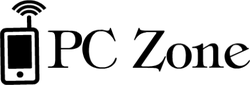















0 comments: