Hello PC Zone Readers,
Kampuzz.com is giving free 30 Rs. Recharge for sign up on their site.
For this you just have to sign up on their site,
Step 1- Go to www.Kampuzz.com and click on Student Login and Create a new Account.
2- Now Verify Email and Mobile number,
3-After Successful verification Enter you Recharge Deatails.
4- Wait for 24-48 hours for recharge.
Note-This Offer is genuine.Already Grabbed RS. 30 recharge on my 14 Mobile Numbers.



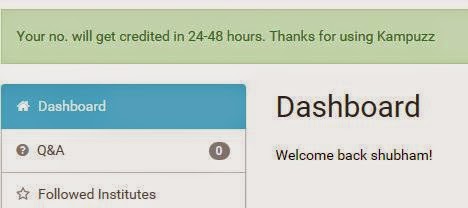









.png)















.png)







